The community profiles have been completely revamped!
1. COVER PHOTO
The first thing that you'll notice is that your profile now has a cover photo! This will allow you to personalize your profile on Pornhub. When you hover over the cover photo the "Edit Picture" button will appear in the bottom right corner.
Once you've clicked on the "Edit Picture" button you will have two choices. You can either upload your own image or select something from the Pornhub Library!
If you chose the Pornhub Library this is what you will see. Scroll through the images with the scroll bar on the right and then click on your favorite to select it. Now all that's left to do is click save and your cover photo will be updated!
2. SQUARE AVATARS
We also updated the avatars. They are now much bigger and square. If you would like to update your avatar to the new format you can do this by hovering over your current avatar and the "Edit Picture" button will appear. Once you click on it there will be a pop up to upload a new avatar.
3. STREAMS
The next thing you'll see is your stream. This will post all of your activity on the site: video uploads, photo uploads, and playlists you've created. You can also share content on your own stream if you find something so amazing that you think everyone should see it as well. But that's not all; you can also post to your friends streams by going to their profiles and clicking on the link above their stream. You'll even be able to watch the videos directly from your stream. I wasn't able to resist watching the Brazzers video above ;)
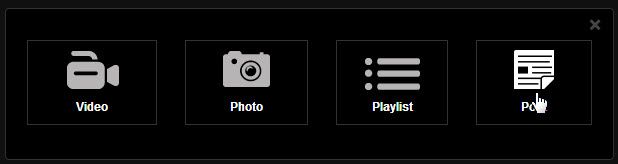
Here's where you can select if you want to post a video, photo, playlist or regular post
If you select Post, you can format text and even insert emoticons onto your own or someone else's stream.
You also have the option to pin something to the top of your stream. This will be the first thing that visitors to your profile will see on your stream.
This is what it will look like when you have successfully pinned something to your stream. You can pin your own content, or someone else's content.
4. STREAM FILTERS
When viewing your stream or a friend's stream you also have the option to filter it. You can choose to see everything or just videos, photos, playlists or posts!
You also have the option to filter whose content you'd like to see. You can choose between the user's content, or everyone else's posts on their stream.
5. PHOTOS, VIDEOS AND PLAYLISTS
At the top of your profile, under the cover photos, you will see tabs for your playlists, videos and photos. Here you will be able to sort your content by Public, Private, Favorites and Previously viewed.
When you hover next to the "See All" button on the Overview tab a new button will appear called "Play All Videos". This button will allow you to play all of your favorite videos as if they were a playlist.
6. FEATURED TAB
Any members of our Content Partner Program get an extra tab on their profile called "Featured" here they can select a video to promote. When you visit a Content Partner's profile you will land on their Featured page instead of the Stream.
7. SIDEBAR NAVIGATION
On the right side of your stream you will find all of your information. If you hover over the top right corner a button will appear to edit your information. You can click 'show more' to see it all. If the user part of our Content Partner Program, a Verified Member, or part of the Pornhub Team the appropriate badge will also be displayed here.
Below the information box you will find your photos. To view all your Photo Albums you can click on the the word "Photos".
Underneath this you will find your Subscriptions. You can view all of them by clicking on the "Subscriptions" link.
8. BUTTONS
Underneath your avatar both the number of subscribers and your number of friends are clickable. This will take you to the page where you can view all of them.
These buttons appear under your cover photo. If you are viewing your own profile you will see the Edit Profile button and the Inbox Button. If you are viewing someone else's profile you will see the Add/Remove Friend button, the Subscribe/Unsubscribe button and the Send Message Button.
The Block button and Report user button are located under the Subscriptions box. You can only see these buttons when you are viewing someone else's profile!
I'm really excited about all these changes. Check out my community page, and while you're on my profile be sure to watch some of my favorite videos! Let me know what you think about the new profiles in the comments below.

Comments